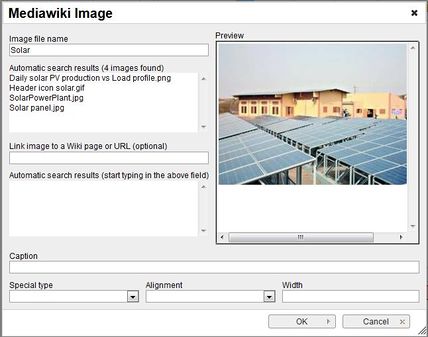Knowledge fuels change - Support energypedia!
For over 10 years, energypedia has been connecting energy experts around the world — helping them share knowledge, learn from each other, and accelerate the global energy transition.
Today, we ask for your support to keep this platform free and accessible to all.
Even a small contribution makes a big difference! If just 10–20% of our 60,000+ monthly visitors donated the equivalent of a cup of coffee — €5 — Energypedia would be fully funded for a whole year.
Is the knowledge you’ve gained through Energypedia this year worth €5 or more?
Your donation keeps the platform running, helps us create new knowledge products, and contributes directly to achieving SDG 7.
Thank you for your support, your donation, big or small, truly matters!
Insert Pictures or Documents
Inserting Images
Instructions
1. Before you can insert any document or picture in your article you need to upload the corresponding file into the wiki!
- Follow the steps as described here: "Uploading Pictures and Documents"
2. Click on the "Image" option in the edit toolbar.
3. For the option, "image file name" , type the name of the file you want to use.
- The option "Alignment" provides the opportunity to put the image right, left or center of the article.
- Text entered in the panel “Caption” will be shown when you move the cursor over the graph or as caption when you chose the "Special type" -> "frame". If you choose "frame", then you cannot reset the size of the image.
4. Click on OK. The graph will now appear in the edited text.
5. To change a file´s height or alignment, scroll over the picture or filename, then right click and choose "Image Properties".
6. To remove a graph from the article highlight it in the edit mode and press delete on your keyboard.
Inserting File
- For inserting file as a picture/link, see Insert File as Picture / Link
Further Information