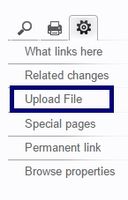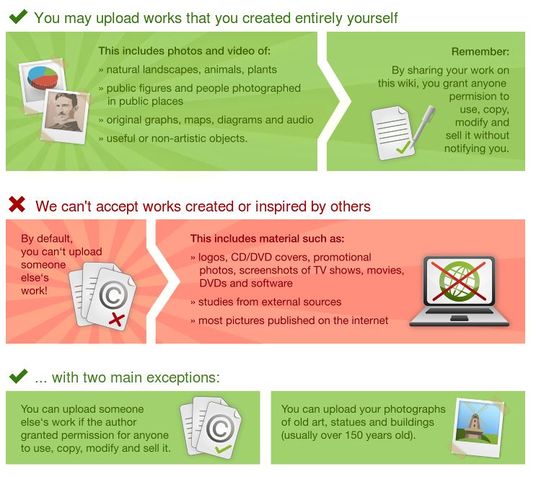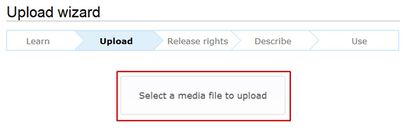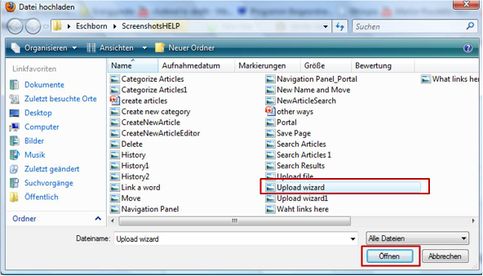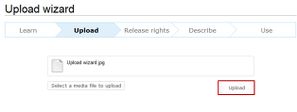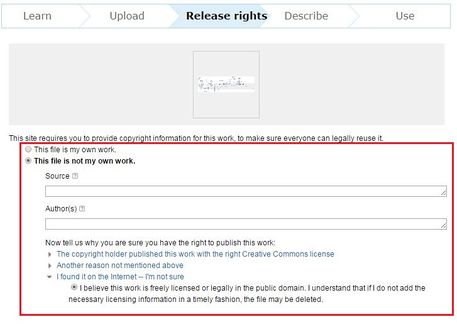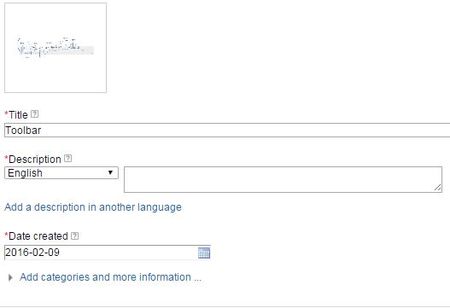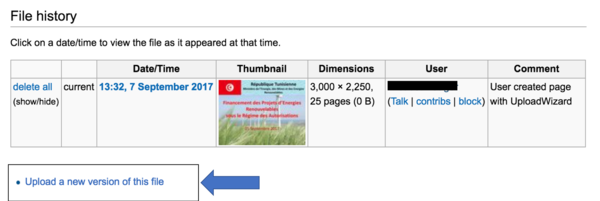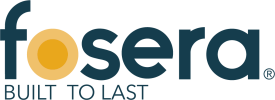Upload Pictures and Documents
Upload Pictures and Documents
You can upload pictures and documents to the gallery in order to link them into an article.
However, always keep in mind that energypedia is not a file sharing / storing system. Also, please make sure to quote and reference correctly in order to avoid plagiarism. Regarding file size, a single file of maximum 512 MB file can be uploaded on energypedia. Also the file you are uploading should not begin with "IMG.
Instructions
1. Click on the option Upload file in the toolbox on the left corner of the page.
2. You will be directed to the Upload Wizard. Please read the given rules!
3. Click on the "Next" button at the bottom of the page.
4. Click on the button "Select a media file to upload".
5. The file browser opens and allows you to choose a file from your computer. Highlight the respective file and click "Open".
5. Click "Upload".
6. Before you can use the file, add licensing and source information as well as a description and categories.
7. The uploaded file can now be put into any article: Insert Pictures or Documents
Find the Uploaded Document
- To find the uploaded file, type File:Name of the File in the search bar.
Name the Document
Please follow the following standard for naming the uploaded document:
- Titel_ (author/organisation)_Year (It is optional to add the name of the author, hower the author has to be mentioned in the description box)
For example:
- A Discussion of Solar Home Systems in Developing Countries_Kristjansdottir_2003
Upload a New Version of the File
You can upload a new version of the file without uploading it from scratch. To upload a new version, please follow the following instructions:
- Go to the old file and under File history, click on "Upload a new version of this file".
- Follow the instructions to upload a new version. The new version will automatically appear in all places where the old file was linked.