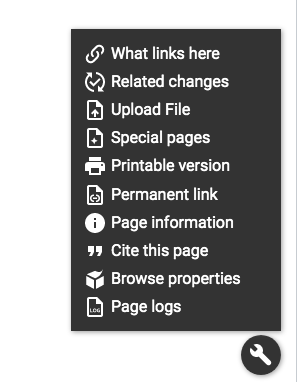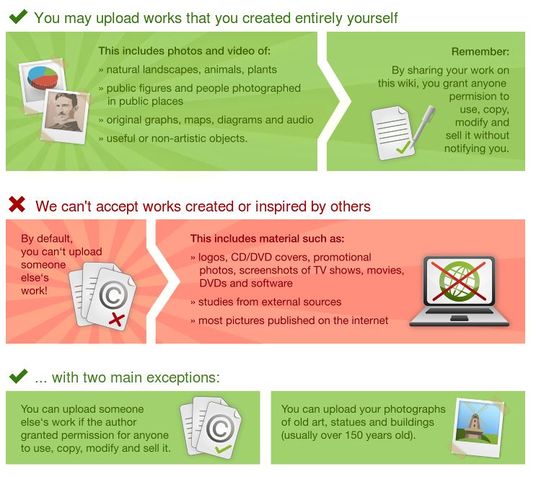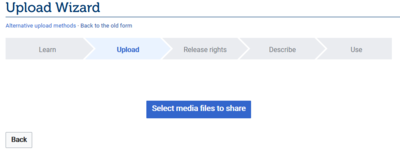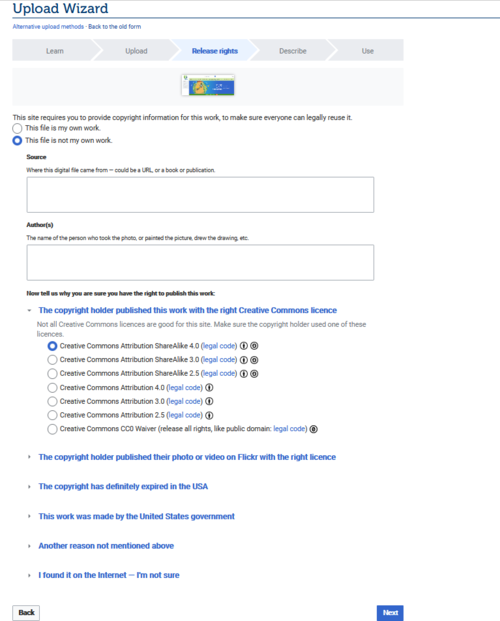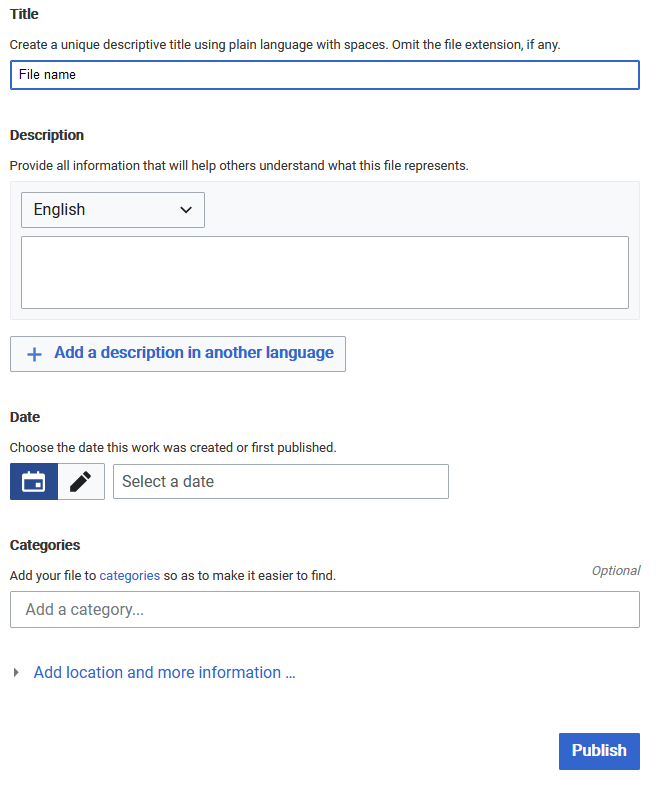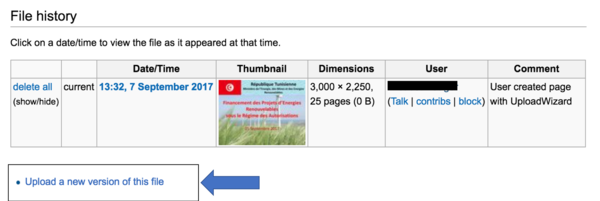Knowledge fuels change - Support energypedia!
For over 10 years, energypedia has been connecting energy experts around the world — helping them share knowledge, learn from each other, and accelerate the global energy transition.
Today, we ask for your support to keep this platform free and accessible to all.
Even a small contribution makes a big difference! If just 10–20% of our 60,000+ monthly visitors donated the equivalent of a cup of coffee — €5 — Energypedia would be fully funded for a whole year.
Is the knowledge you’ve gained through Energypedia this year worth €5 or more?
Your donation keeps the platform running, helps us create new knowledge products, and contributes directly to achieving SDG 7.
Thank you for your support, your donation, big or small, truly matters!
Difference between revisions of "Upload Pictures and Documents"
***** (***** | *****) m |
***** (***** | *****) m |
||
| Line 27: | Line 27: | ||
| − | 4. Add the appropriate source | + | |
| + | 4. Add the appropriate source and author, as well as the license. | ||
[[File:Instructions for uploading file 2.png|border|621x621px]] | [[File:Instructions for uploading file 2.png|border|621x621px]] | ||
| Line 35: | Line 36: | ||
| − | 4. Add | + | 4. Add a meaningful title (see below for instructions), add description, date, and categories, and click on "Publish". |
[[File:Instructions for uploading files 3.png|border]] | [[File:Instructions for uploading files 3.png|border]] | ||
| Line 44: | Line 45: | ||
<br/> | <br/> | ||
| + | |||
= Find the Uploaded Document = | = Find the Uploaded Document = | ||
*To find the uploaded file, type '''File:Name of the File''' in the search bar. | *To find the uploaded file, type '''File:Name of the File''' in the search bar. | ||
| + | |||
= Name the Document = | = Name the Document = | ||
| Line 58: | Line 61: | ||
*A Discussion of Solar Home Systems in Developing Countries_Kristjansdottir_2003 | *A Discussion of Solar Home Systems in Developing Countries_Kristjansdottir_2003 | ||
| + | |||
= Upload a New Version of the File = | = Upload a New Version of the File = | ||
Revision as of 09:48, 4 January 2022
Upload Pictures and Documents
You can upload pictures and documents to the gallery in order to link them into an article.
However, always keep in mind that energypedia is not a file sharing / storing system. Also, please make sure to quote and reference correctly in order to avoid plagiarism. Regarding file size, a single file of maximum 512 MB file can be uploaded on energypedia. Also the file you are uploading should not begin with "IMG.
Instructions
1. Click on the option Upload file in the "wrench" icon on the bottom left corner
2. Please read these given rules and click on "Next" at the bottom!
3. Choose the file you want to upload by clicking on "Select media files to share".
4. Add the appropriate source and author, as well as the license.
4. Add a meaningful title (see below for instructions), add description, date, and categories, and click on "Publish".
6. The uploaded file can now be put into any article: Insert Pictures or Documents
Find the Uploaded Document
- To find the uploaded file, type File:Name of the File in the search bar.
Name the Document
Please follow the following standard for naming the uploaded document:
- Titel_ (author/organisation)_Year (It is optional to add the name of the author, however the author has to be mentioned in the description box)
For example:
- A Discussion of Solar Home Systems in Developing Countries_Kristjansdottir_2003
Upload a New Version of the File
You can upload a new version of the file without uploading it from scratch. To upload a new version, please follow the following instructions:
- Go to the old file and under File history, click on "Upload a new version of this file".
- Follow the instructions to upload a new version. The new version will automatically appear in all places where the old file was linked.