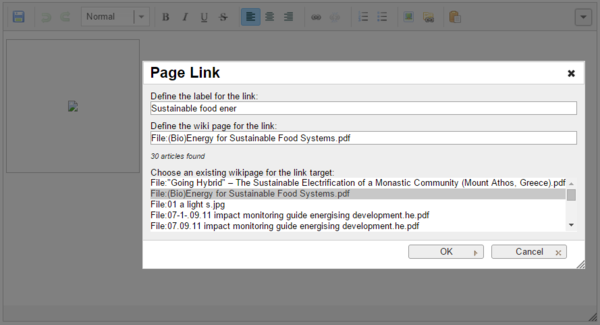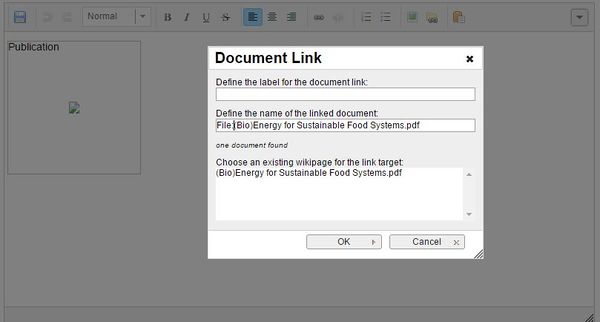Knowledge fuels change - Support energypedia!
For over 10 years, energypedia has been connecting energy experts around the world — helping them share knowledge, learn from each other, and accelerate the global energy transition.
Today, we ask for your support to keep this platform free and accessible to all.
Even a small contribution makes a big difference! If just 10–20% of our 60,000+ monthly visitors donated the equivalent of a cup of coffee — €5 — Energypedia would be fully funded for a whole year.
Is the knowledge you’ve gained through Energypedia this year worth €5 or more?
Your donation keeps the platform running, helps us create new knowledge products, and contributes directly to achieving SDG 7.
Thank you for your support, your donation, big or small, truly matters!
Difference between revisions of "Insert File as Picture / Link"
***** (***** | *****) (Created page with " {{#widget:YouTube|id=BtNrfgydYpQ|height=300|width=500}} <br/>First please follow the steps of "Uploading Pictures and Documents". Once t...") |
***** (***** | *****) m |
||
| Line 1: | Line 1: | ||
| − | |||
{{#widget:YouTube|id=BtNrfgydYpQ|height=300|width=500}} | {{#widget:YouTube|id=BtNrfgydYpQ|height=300|width=500}} | ||
| Line 43: | Line 42: | ||
__NOAUTHORLIST__ | __NOAUTHORLIST__ | ||
| + | |||
| + | [[Category:Help]] | ||
Revision as of 07:29, 10 June 2016
First please follow the steps of "Uploading Pictures and Documents". Once the File is uploaded on the wiki you can then link it to your article.
Insert File as Link
1. Click on "Link" option in the Edit toolbar
2. Type the name of the document as "File:....." into the option, "Define the wiki page for the link:"
Insert File as Picture
1. Click on "Document Link"
2. Type the name of the document into the option, "Define the wiki page for the link:"