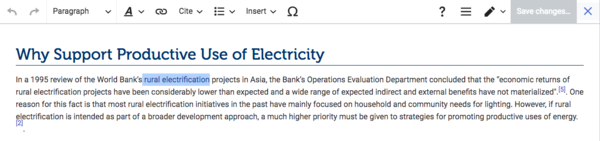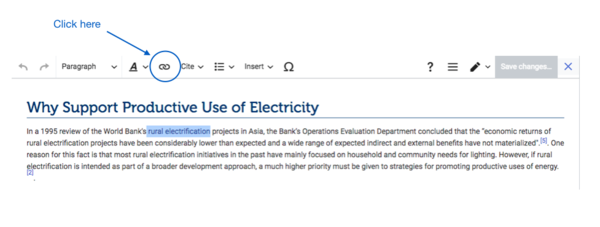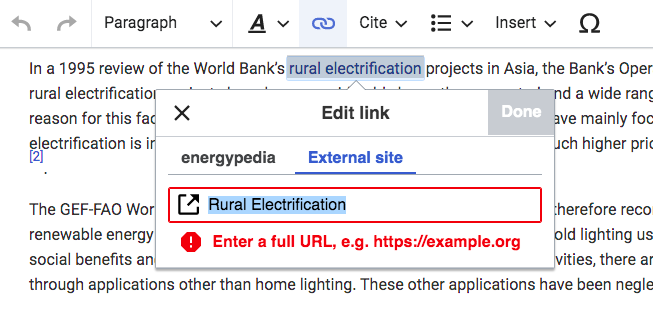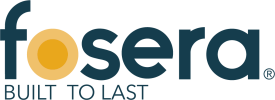Difference between revisions of "Link to an External Website"
From energypedia
***** (***** | *****) Tag: 2017 source edit |
***** (***** | *****) m |
||
| (2 intermediate revisions by 2 users not shown) | |||
| Line 1: | Line 1: | ||
| − | {{ | + | {{Back to Help Portal}} |
| − | |||
| − | |||
| − | }} | ||
= Link to an External Website = | = Link to an External Website = | ||
| + | On energypedia, you can link words from your current article to any other existing article, other external links, or documents. | ||
| + | = Instructions o Link to an External Website = | ||
| − | + | 1. Highlight the word(s) that will build the link later. | |
| − | |||
| − | |||
| − | |||
| − | |||
| − | |||
| Line 41: | Line 35: | ||
== <br/>Linking to an Article on energypedia<br/> == | == <br/>Linking to an Article on energypedia<br/> == | ||
| − | *For instructions on linking to an article on energypedia click [[Link to an Article|here | + | *For instructions on linking to an article on energypedia click [[Link to an Article|here]].<br/> |
<br/> | <br/> | ||
Latest revision as of 15:05, 26 January 2022
Link to an External Website
On energypedia, you can link words from your current article to any other existing article, other external links, or documents.
Instructions o Link to an External Website
1. Highlight the word(s) that will build the link later.
2. Click on the "Insert Link" symbol in the toolbar.
3. A dialog window will appear. Click on "External site" and type in the complete URL for the external site you wish to link to.
(Make sure that there are no spaces within the link, as those need to be replaced with "%20" in order to work.)
4. Successfully linked words will appear in blue color whereas links without a valid target will appear in red color. Words linking to external website have a small arrow next to them.
5. Save your changes by clicking "Save page" at the bottom of the page.
Linking to an Article on energypedia
- For instructions on linking to an article on energypedia click here.