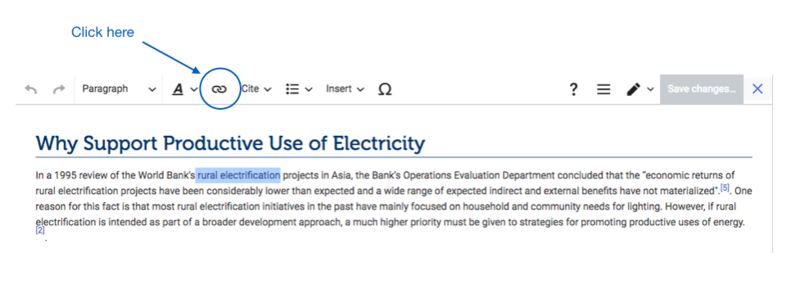Knowledge fuels change
For over a decade, Energypedia has shared free, reliable energy expertise with the world.
We’re now facing a serious funding gap.
Help keep this platform alive — your donation, big or small, truly matters!
Thank you for your support
Difference between revisions of "Link to an Article"
***** (***** | *****) m Tag: 2017 source edit |
***** (***** | *****) |
||
| Line 2: | Line 2: | ||
= Link to an Article = | = Link to an Article = | ||
| + | On energypedia, you can link words from your current article to any other existing article, other external sites, or documents. | ||
| + | == Instructions to link an existing article on energypedia == | ||
| − | |||
| − | |||
| − | |||
1. Highlight the word(s) that will later on make up the link. | 1. Highlight the word(s) that will later on make up the link. | ||
| Line 17: | Line 16: | ||
[[File:Capture d’écran 2021-09-15 à 14.25.09.png|800x800px]]<div style="clear: both"> | [[File:Capture d’écran 2021-09-15 à 14.25.09.png|800x800px]]<div style="clear: both"> | ||
</div> | </div> | ||
| − | 3. A dialog window will appear. | + | 3. A dialog window will appear. Type the name of the energypedia article in the text box. To link a specific chapter of the article, type "#" followed by the title of the chapter. |
| + | |||
| Line 24: | Line 24: | ||
| − | 4. Successfully linked words will appear in blue color whereas links without a valid target will appear in red color | + | 4. Successfully linked words will appear in blue color whereas links without a valid target will appear in red color. |
Revision as of 15:03, 26 January 2022
Link to an Article
On energypedia, you can link words from your current article to any other existing article, other external sites, or documents.
Instructions to link an existing article on energypedia
1. Highlight the word(s) that will later on make up the link.
2. Click on the "Insert Link" symbol in the toolbar.
3. A dialog window will appear. Type the name of the energypedia article in the text box. To link a specific chapter of the article, type "#" followed by the title of the chapter.
4. Successfully linked words will appear in blue color whereas links without a valid target will appear in red color.
5. Save your changes by clicking "Done" at the bottom of the page.