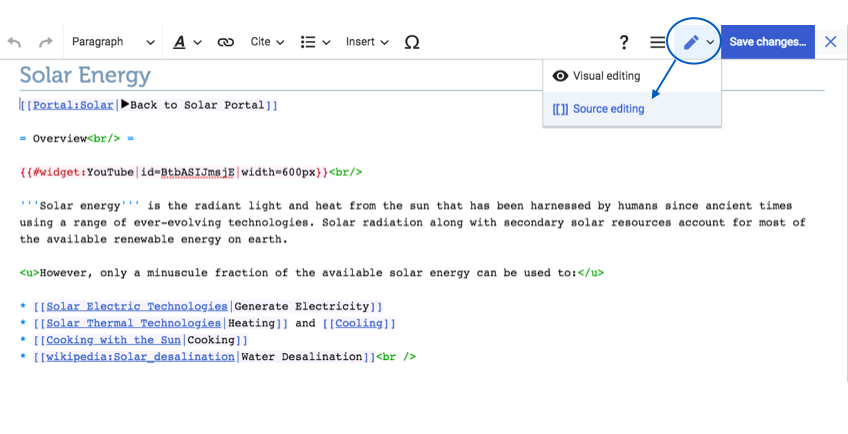Knowledge fuels change - Support energypedia!
For over 10 years, energypedia has been connecting energy experts around the world — helping them share knowledge, learn from each other, and accelerate the global energy transition.
Today, we ask for your support to keep this platform free and accessible to all.
Even a small contribution makes a big difference! If just 10–20% of our 60,000+ monthly visitors donated the equivalent of a cup of coffee — €5 — Energypedia would be fully funded for a whole year.
Is the knowledge you’ve gained through Energypedia this year worth €5 or more?
Your donation keeps the platform running, helps us create new knowledge products, and contributes directly to achieving SDG 7.
Thank you for your support, your donation, big or small, truly matters!
Difference between revisions of "Insert Table of Content"
***** (***** | *****) Tag: 2017 source edit |
***** (***** | *****) m Tag: 2017 source edit |
||
| (2 intermediate revisions by one other user not shown) | |||
| Line 1: | Line 1: | ||
| − | + | {{Back to Help Portal}} | |
| − | |||
| − | |||
| − | |||
| − | |||
| − | |||
| − | |||
| − | |||
| − | |||
| − | {{ | ||
| − | |||
| − | |||
| − | }} | ||
= Insert Table of Content = | = Insert Table of Content = | ||
If an article has more than '''[[Add_Headings|3 headings]]''', a table of content (TOC) is automatically created and displayed at the top of the article. However, if you want to change the position of the TOC, please follow these steps: | If an article has more than '''[[Add_Headings|3 headings]]''', a table of content (TOC) is automatically created and displayed at the top of the article. However, if you want to change the position of the TOC, please follow these steps: | ||
| − | <br/>1. Click on "Edit" and then on the | + | <br/>1. Click on "Edit" and then on the pen icon in the right corner of the article. Select "Source editing". |
| − | |||
| − | + | [[File:Capture d’écran 2021-09-15 à 11.06.31.png|848x848px]] | |
| + | |||
<div style="clear: both"></div> | <div style="clear: both"></div> | ||
2. Add the magic keyword, "__TOC__" , at the position where you want to place the table of content and save your changes. | 2. Add the magic keyword, "__TOC__" , at the position where you want to place the table of content and save your changes. | ||
| Line 31: | Line 19: | ||
*Conversely, the magic keyword "__NOTOC__" will suppress the TOC, if placed anywhere within the article. | *Conversely, the magic keyword "__NOTOC__" will suppress the TOC, if placed anywhere within the article. | ||
| − | To put both the magic keywords, switch to " | + | To put both the magic keywords, switch to "Source editing" Option as shown above |
<br/> | <br/> | ||
Latest revision as of 06:37, 1 December 2021
Insert Table of Content
If an article has more than 3 headings, a table of content (TOC) is automatically created and displayed at the top of the article. However, if you want to change the position of the TOC, please follow these steps:
1. Click on "Edit" and then on the pen icon in the right corner of the article. Select "Source editing".
2. Add the magic keyword, "__TOC__" , at the position where you want to place the table of content and save your changes.
Advanced
- If you have less than 3 headings but still want a TOC, then add the magic keyword "__FORCETOC__" anywhere on the article to get a TOC.
- Conversely, the magic keyword "__NOTOC__" will suppress the TOC, if placed anywhere within the article.
To put both the magic keywords, switch to "Source editing" Option as shown above