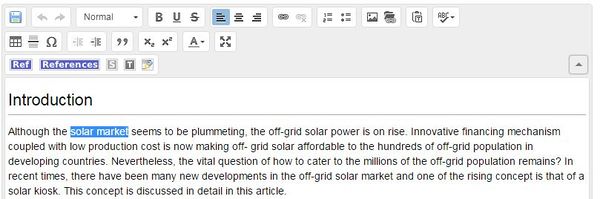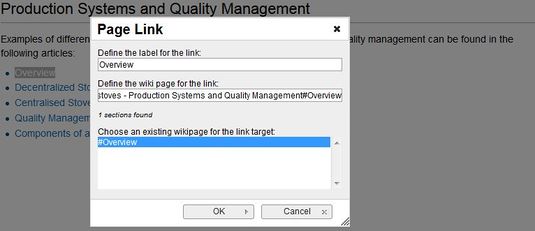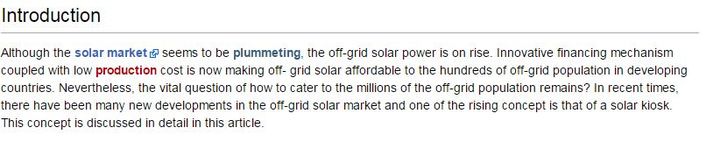Knowledge fuels change
For over a decade, Energypedia has shared free, reliable energy expertise with the world.
We’re now facing a serious funding gap.
Help keep this platform alive — your donation, big or small, truly matters!
Thank you for your support
Difference between revisions of "Link to a Headline"
***** (***** | *****) m |
***** (***** | *****) m |
||
| Line 1: | Line 1: | ||
| + | |||
{{template:Tabs-1 | {{template:Tabs-1 | ||
|Energypedia_Community:_Help|Back to the Help Portal | |Energypedia_Community:_Help|Back to the Help Portal | ||
| Line 8: | Line 9: | ||
<br/> | <br/> | ||
| − | = Instructions = | + | = Instructions - Linking to Headlines = |
Sometimes it makes sense to link to a particular heading rather than to a whole article. Wikis allow its users to not only [[Link to an Article|link to another wiki article]] but also to a particular heading within a wiki article. These links make it easier for users to jump straight to the relevant information. | Sometimes it makes sense to link to a particular heading rather than to a whole article. Wikis allow its users to not only [[Link to an Article|link to another wiki article]] but also to a particular heading within a wiki article. These links make it easier for users to jump straight to the relevant information. | ||
| Line 14: | Line 15: | ||
1. Highlight the word(s) that will later on make up the link. | 1. Highlight the word(s) that will later on make up the link. | ||
| − | {| cellspacing="0" cellpadding="5" border="1 | + | {| style="width:500px" cellspacing="0" cellpadding="5" border="1" |
|- | |- | ||
| [[File:Select the text.JPG|none|600px|alt=Highlighting.JPG]] | | [[File:Select the text.JPG|none|600px|alt=Highlighting.JPG]] | ||
| Line 23: | Line 24: | ||
2.Click the "Insert Link" symbol in the toolbar. | 2.Click the "Insert Link" symbol in the toolbar. | ||
| − | {| cellspacing="0" cellpadding="5" border="1 | + | {| style="width:500px" cellspacing="0" cellpadding="5" border="1" |
|- | |- | ||
| [[File:How to create a new article.JPG|711px|alt=How to create a new article.JPG]]<br/> | | [[File:How to create a new article.JPG|711px|alt=How to create a new article.JPG]]<br/> | ||
| Line 38: | Line 39: | ||
<br/> | <br/> | ||
| − | {| | + | {| style="width:500px" cellspacing="0" cellpadding="5" border="1" |
|- | |- | ||
| [[File:Verlinktes wort.JPG|left|706px|RTENOTITLE]]<br/> | | [[File:Verlinktes wort.JPG|left|706px|RTENOTITLE]]<br/> | ||
| Line 48: | Line 49: | ||
{{Help Magic Words}} | {{Help Magic Words}} | ||
| − | |||
| − | |||
Revision as of 11:48, 13 June 2018
Instructions - Linking to Headlines
Sometimes it makes sense to link to a particular heading rather than to a whole article. Wikis allow its users to not only link to another wiki article but also to a particular heading within a wiki article. These links make it easier for users to jump straight to the relevant information.
1. Highlight the word(s) that will later on make up the link.
2.Click the "Insert Link" symbol in the toolbar.
 |
2. A dialog window will appear. In the option, ”Define the wiki page for the link:” type the nameof the desired article (search for an existing article by typing its title). After you find the respective article, insert a "#". The "#" will show all the headings within the wiki article. Choose the respective heading and click on "OK".
3. Successfully linked words will appear in blue color whereas links without a valid target will appear in red color.
4. Make sure to save your changes by clicking "Save page" at the bottom of the page.